Add chart method present in slide component or you can replace the chart using shape component. This type is bit different from previous core chart types. Combo setting act as organizer for adding other base type chart to single chart component along with additional options
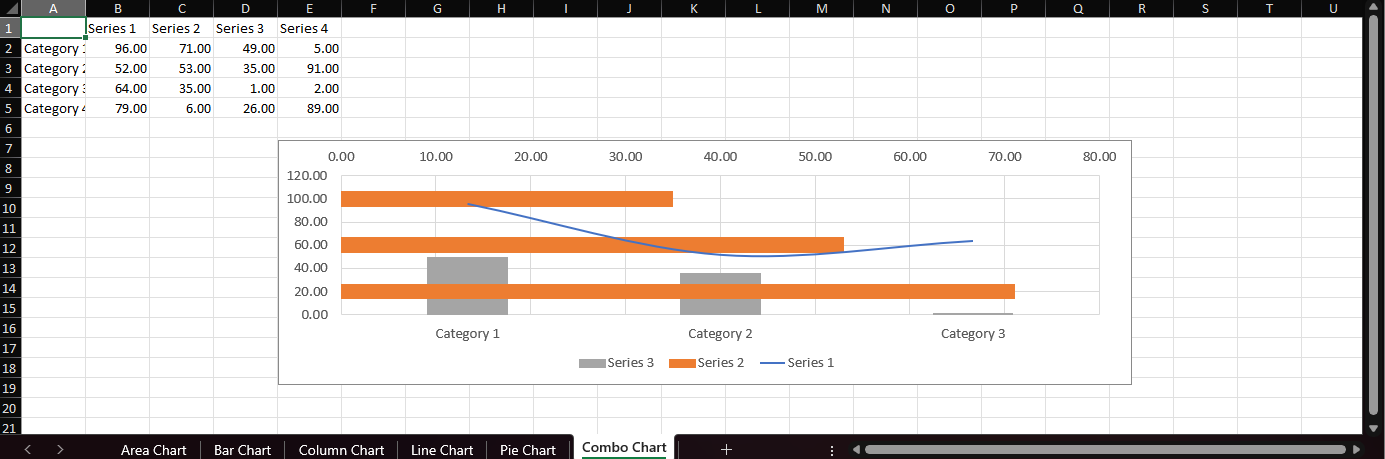
Basic Code Sample
Section titled “Basic Code Sample”G.ComboChartSetting<G.PresentationSetting> comboChartSetting = new(){ titleOptions = new() { title = "Combo Chart" },};comboChartSetting.AddComboChartsSetting(new G.AreaChartSetting<G.PresentationSetting>());comboChartSetting.AddComboChartsSetting(new G.BarChartSetting<G.PresentationSetting>());comboChartSetting.AddComboChartsSetting(new G.ColumnChartSetting<G.PresentationSetting>());comboChartSetting.AddComboChartsSetting(new G.LineChartSetting<G.PresentationSetting>(){ isSecondaryAxis = true});comboChartSetting.AddComboChartsSetting(new G.PieChartSetting<G.PresentationSetting>());
powerPoint.AddSlide(PresentationConstants.SlideLayoutType.BLANK) .AddChart(CreateDataCellPayload(10), comboChartSetting);Above code is example to add each data series as different type of chart graphics combined as combo chart
ComboChartSetting<G.PresentationSetting> Options
Section titled “ComboChartSetting<G.PresentationSetting> Options”| Property | Type | Details |
|---|---|---|
| secondaryAxisPosition | AxisPosition | |
| chartAxesOptions | ChartAxesOptions | |
| AddComboChartsSetting | function | Method accepts core chart type’s setting as input. This provides flexibility to handle all options of each chart style. Supported List. |
List of supported chart that can be inserted into combo chart
- Area Chart
- Bar Chart
- Column Chart
- Line Chart
- Pie Chart
- Scatter Chart (TODO)